| Version 22 (modified by dac, 9 years ago) (diff) |
|---|
Downloading Data via FTP
NERC-ARF now commonly deliver data via FTP. This procedure allows faster access to data and easier distribution across multiple institutions, however some users have had problems with downloading such large amounts of data. This guide aims to help with downloading data.
When you receive your delivery notification email will contain the following details about the FTP server:
...The login details are as follows: user: arsfN password: PASSWORD address: ftp.rsg.pml.ac.uk link: ftp://arsfN:PASSWORD@ftp.rsg.pml.ac.uk/
Clicking on the link will normally open a web browser (e.g., IE, Chrome). While it is possible to download files individually through a web browser, for multiple large files it is better to use a specialised FTP client. For Windows / OS X we recommend Cyberduck, for Linux we recommend using lftp from the command line. However, a number of other clients are available (e.g., FileZilla) which could be used instead.
If you are on a university network (e.g., JANET) a fast download speed (~ 50 MB/s) should be possible but the actual speed at which you can download data will depend on a number of factors. How you connect to your network will have a big impact on your download speed - for best performance we recommend using a wired connection, ideally running at 1Gb/s.
Cyberduck (Windows / OS X)
- Download Cyberduck from https://cyberduck.io/?l=en and follow the instructions to install.
- Open Cyberduck (yellow duck icon) and click on the 'Open Connection' icon in the top left corner.
- Enter the address in the 'Server' box and username and password in their respective boxes. Once these have been entered (see below) click 'Connect'

- Click 'Continue' on the warning being an unsecured FTP connection. This is a known limitation with FTP (you can safely tick 'Don't show again').
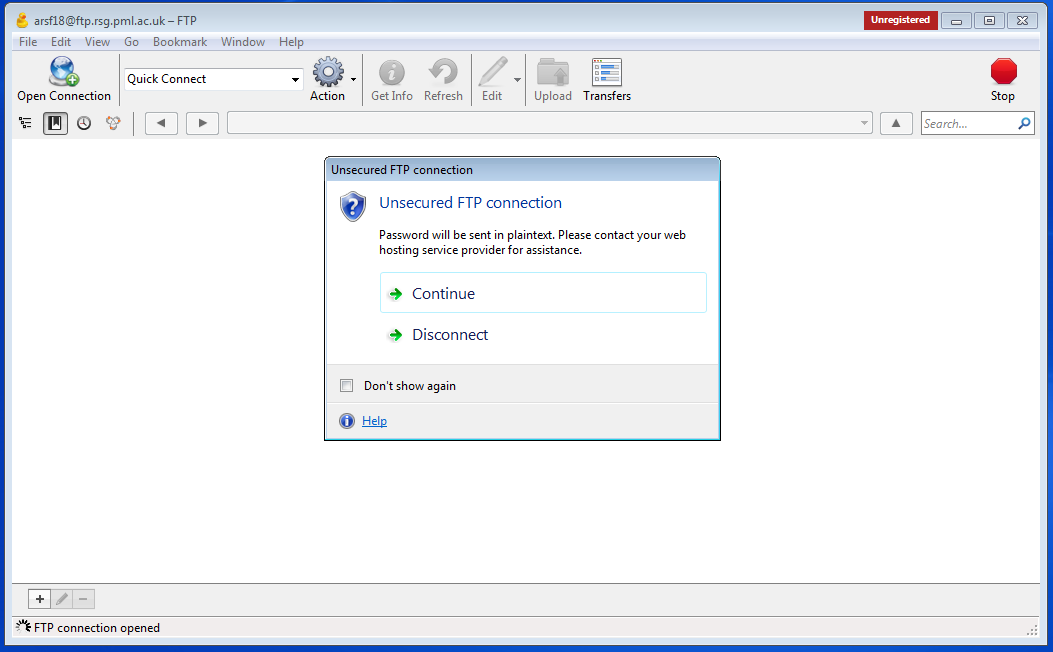
- Before downloading data check the size by right clicking on a folder and selecting 'Info'.
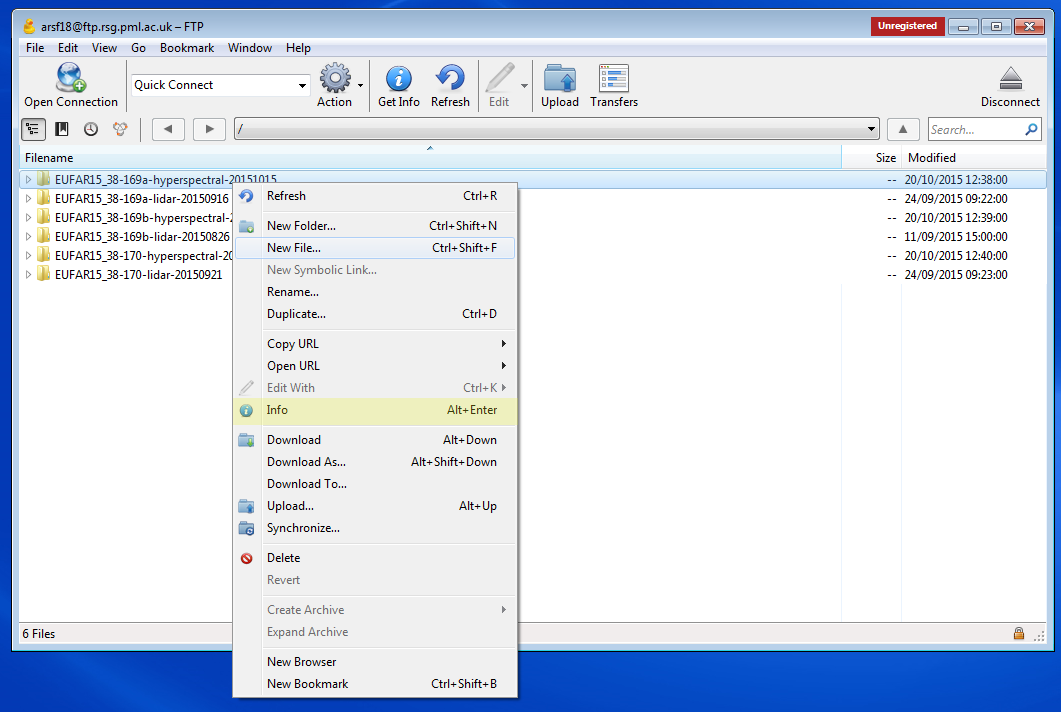
- In the Info box select 'Calculate' to get the size of the directory.
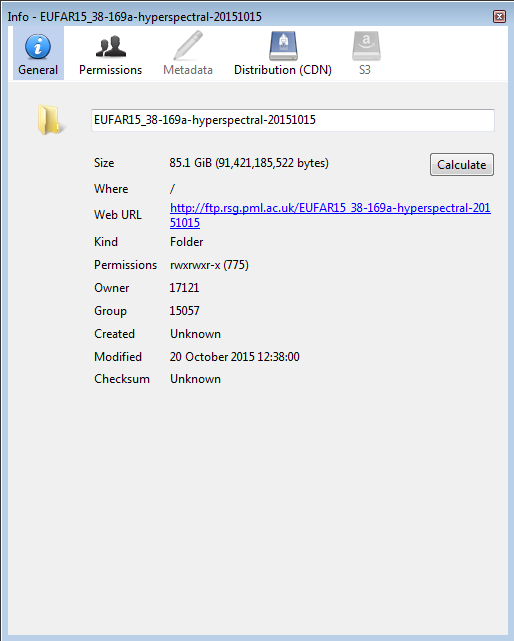
- Right click on folder(s) and select 'Download to', choose a folder on a drive with sufficient free space to download the files to.
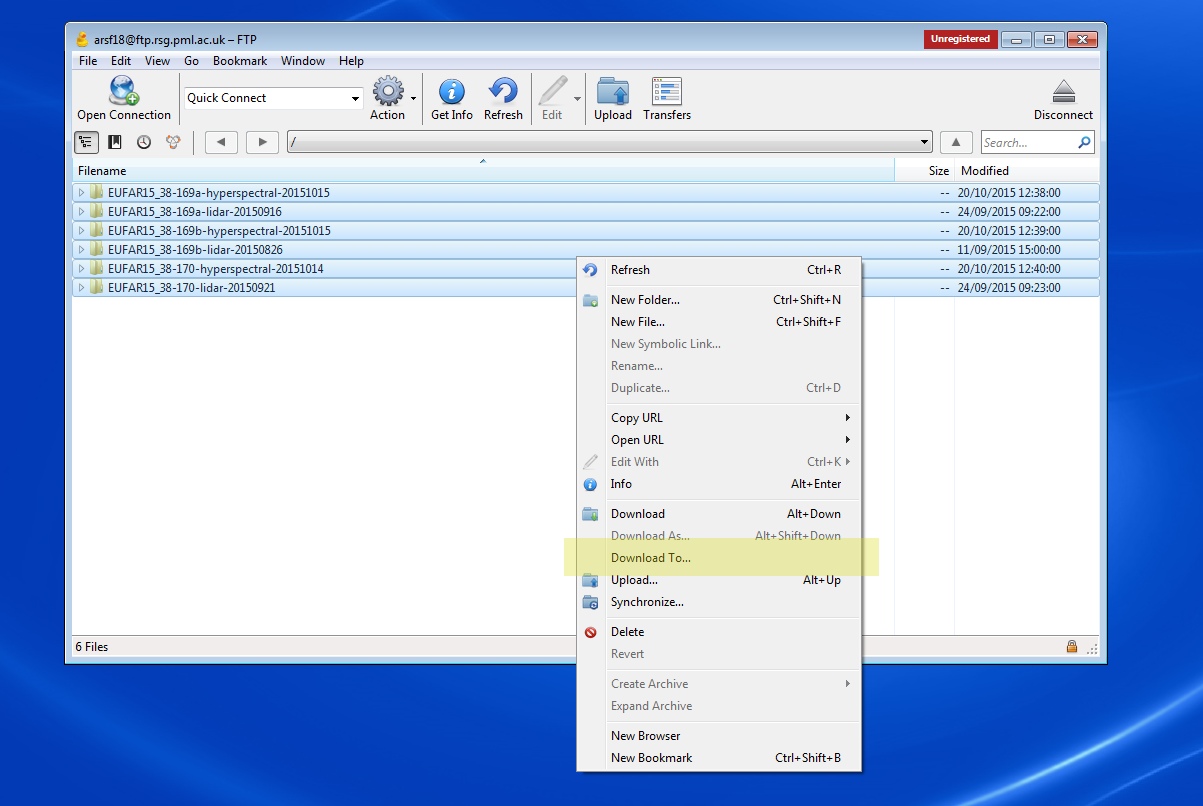
- A transfer window will open to show progress. If the transfer is interrupted select the 'Resume' button from the top left of the transfers window.
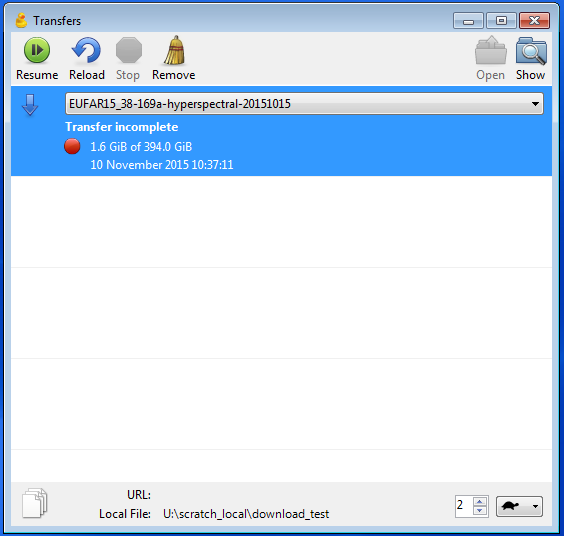
- When you close Cyberduck there will be a message about donating. Although Cyberduck is open source (GPLv2) software the author encourages donations to support development. Donating is optional and there are no limitations on software usage if you don't donate.
Problems with Proxies
If your institute uses a proxy server this might cause problems downloading data, you can try bypassing this by selecting Edit -> Preferences, choosing 'Connection' and unticking 'Use system proxy settings'. If you are still having problems try contacting your network administer.
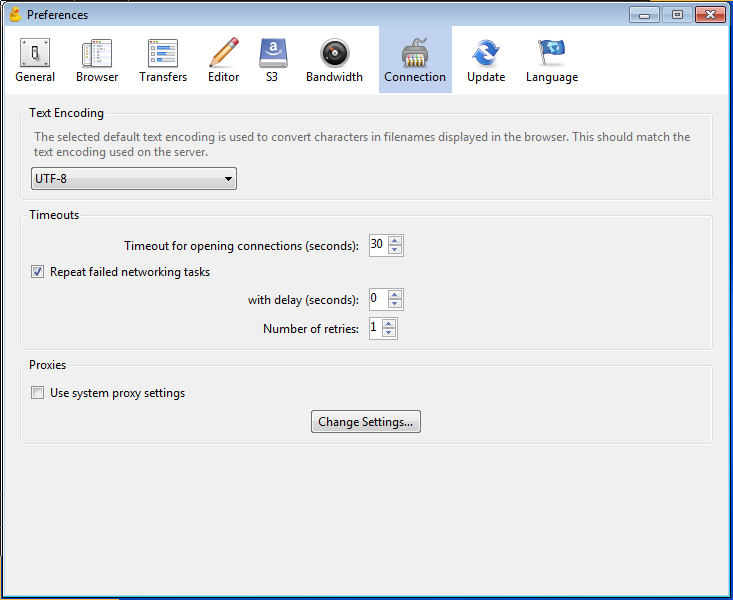
Using lftp (Linux)
- If lftp is not already installed install using using one of the following commands (depending on the distribution you are using).
sudo yum install lftp # Fedora, CentOS, RedHat etc., sudo apt-get install lftp # Ubuntu, Debian, Mint - Change to the directory you wish to download the files to. You can check the directory has sufficient space using 'df .'
- Type lftp and the line from your email. For example:
lftp ftp://arsf18:PASSWORD@ftp.rsg.pml.ac.uk/
- You can get a list of directories using 'ls'.
- To download a folder type:
mirror EUFAR15_38-169a-hyperspectral-20151015
- Once the download has finished type 'exit' to exit.
- If you have problems with accessing due to proxies unset the environmental variable for the proxy server with 'unset ftp_proxy' and try accessing again.
Attachments (7)
- cyberduck2_unsecure_connection.png (44.4 KB) - added by dac 10 years ago.
- cyberduck3a_get_info.png (95.2 KB) - added by dac 10 years ago.
- cyberduck3b_get_size.png (25.3 KB) - added by dac 10 years ago.
- cyberduck4_download_to.png (165.7 KB) - added by dac 10 years ago.
- cyberduck5_resume.png (24.7 KB) - added by dac 10 years ago.
- cyberduck6_unset_proxy.png (33.3 KB) - added by dac 10 years ago.
- cyberduck1_open_connection.2.png (44.3 KB) - added by dac 9 years ago.
Download all attachments as: .zip