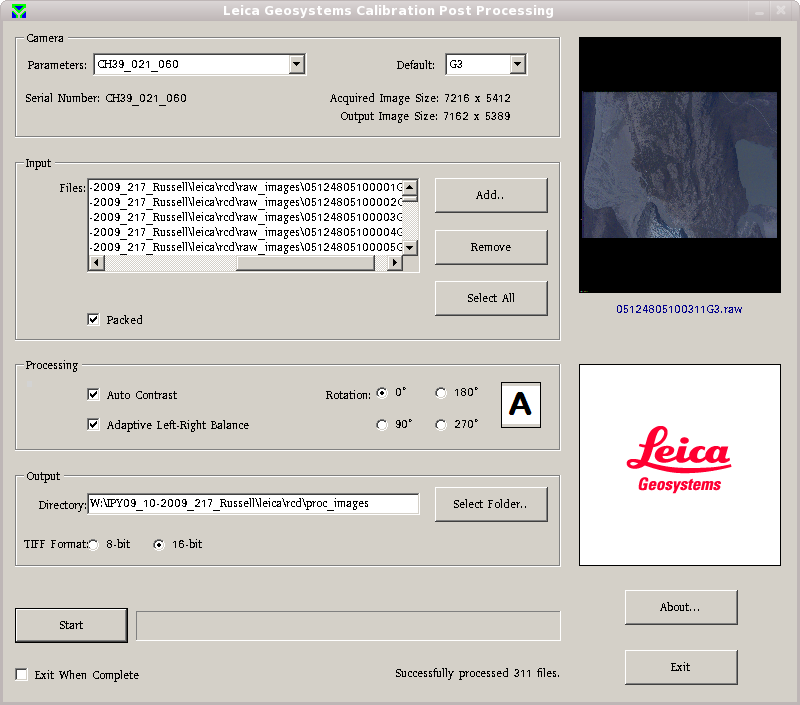| Version 11 (modified by asm, 10 years ago) (diff) |
|---|
Note this is currently not working under wine so all photo processing needs to be done on the windows box. For processing using the laptop see below.
Processing the Raw RCD105 Images to Tiff
- Load the Leica photo processing software
- Under Windows, select start->programs->leica->calibration->Calibration Post Processing
- If using wine, run "leica_photo_processing" - currently only works as mggr.
- Select the appropriate camera config (Parameters)
- RCD with SN030 is the loan instrument from Leica used in 2015 from day 234 onwards, select parameter CH39_030_060_027_RGB_20100128 (Please keep updated!)
- As of late 2009, this is CH39_021_060, for data collected from 260 in 2013 use CH39_070_060. 2014 we have the camera CH39_021 back.
- There may be updates to this as the camera is recalibrated
- At the start of 2010 the camera has been modified to use more of the CCD (in calibration - final images may still be the same size). We have a different calibration file for all data collected from start of 2010. (These are currently set up in the processing software. If data prior to 2010 needs to be re-processed then the calibration files will need to be changed and an older version of processing software installed.)
- Select the input files
- Typically this will be something like ~arsf/arsf_data/2009/flight_data/iceland/IPY09_11-2009_219_Helheim/leica/rcd/images
- Ensure both Auto Contrast and Adaptive Left-Right Balance are selected.
- Select the output directory
- Typically this will be something like ~arsf/arsf_data/2009/flight_data/iceland/IPY09_11-2009_219_Helheim/leica/rcd/proc_images
- Select 16 bit TIFF output (this is important! )
- Hit the start button and go for coffee (allow about 20-30secs per file)
Also it is possible to run more than one instance of the processing software, doing so on the windows machine will probably make it very slow but on a Windows VM with 2 processor cores assigned it runs quite happily.
A typical processing setup looks like:
Processing on the laptop
The Leica photo processing can be used on the laptop as user arsf. To run the software type the following commands:
- export WINEPREFIX=~/.wine_camera
- cd ~/.wine_camera/drive_c/Program\ Files/Leica\ Geosystems/Calibration/
- ./PostProcessing.exe config/LeicaPostProcessing.cfg
To set up for a different user copy the ~arsf/.wine_camera directory to /home/user and follow the instructions above.