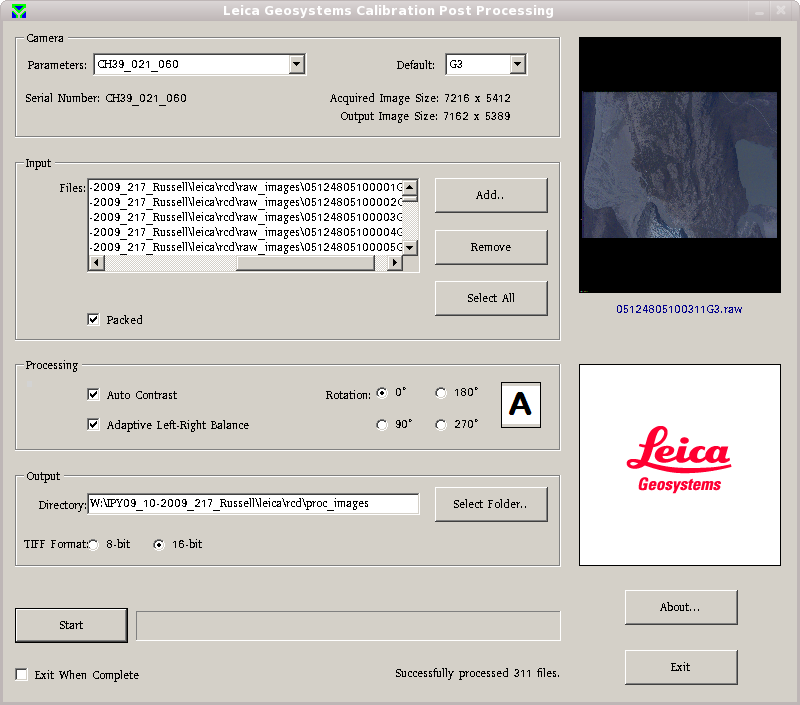| Version 6 (modified by knpa, 15 years ago) (diff) |
|---|
Note this is currently not working under wine so all photo processing needs to be done on the windows box.
Processing the Raw RCD105 Images to Tiff
- Load the Leica photo processing software
- Under Windows, select start->programs->leica->calibration->Calibration Post Processing
- If using wine, run "leica_photo_processing" - currently only works as mggr.
- Select the appropriate camera config (Parameters)
- As of late 2009, this is CH39_021_060
- There may be updates to this as the camera is recalibrated
- At the start of 2010 the camera has been modified to use more of the CCD (in calibration - final images may still be the same size). We have a different calibration file for all data collected from start of 2010. (These are currently set up in the processing software. If data prior to 2010 needs to be re-processed then the calibration files will need to be changed and an older version of processing software installed.)
- Select the input files
- Typically this will be something like ~arsf/arsf_data/2009/flight_data/iceland/IPY09_11-2009_219_Helheim/leica/rcd/images
- Ensure both Auto Contrast and Adaptive Left-Right Balance are selected.
- Select the output directory
- Typically this will be something like ~arsf/arsf_data/2009/flight_data/iceland/IPY09_11-2009_219_Helheim/leica/rcd/proc_images
- Select 16 bit TIFF output (this is important! )
- Hit the start button and go for coffee (allow about 20-30secs per file)
A typical processing setup looks like: